HTML Templates
You can add HTML templates for invoices and credit notes.
You may want to create invoice templates for testing or other reasons.
Restrictions
The following restrictions apply:
- You can only set one default template for the marketplace.
- These templates are usually configured during implementation. The information here is intended as a guide to changing the templates but you need to be aware of the consequences of doing this. For example, using this template will mean that the automatically generated ones for each country can be modified or no longer used.
- This UI is restricted to the Admin role.
- The template with the most recent Active from date is always used.
Invoice Display Settings
You can use the Invoice display settings UI to create new HTML templates for invoices and credit notes. Open the UI and click SETTINGS -> Customize invoice and settings.
Invoice Display Settings
Default Template
The default template functions as both an example template for reference and as the backup template that the service will use if it cannot find another valid template.
To display the default templates, click the Display default templates checkbox. The HTML source is displayed:
Default Template
Creating or Editing a Template
To edit an existing template, click the Edit button. The UI is displayed:
Invoice Editor
The Editor contains the following fields:
| Field | Description |
|---|---|
| Description | This description only applies to the template itself so you can identify templates on the UI. It is not used in the invoice description. |
| Active from | The date upon which the templates is used and replaces previously used invoices unless they are of a later date. |
| Template body (HTML) | The body of the invoice. You can use most of the fields that are available in the Transaction object. See Transactions Fields Reference. |
Updated 3 months ago